As the days are getting noticeably shorter again, this week we show you a suitable automation for a cozy evening on the couch. To do this, we automatically control the light with the TV.
To do this, we go into Apple’s Home app and create a new automation. We use “When a device is controlled” as the trigger. In the next step, we select our HomeKit TV.
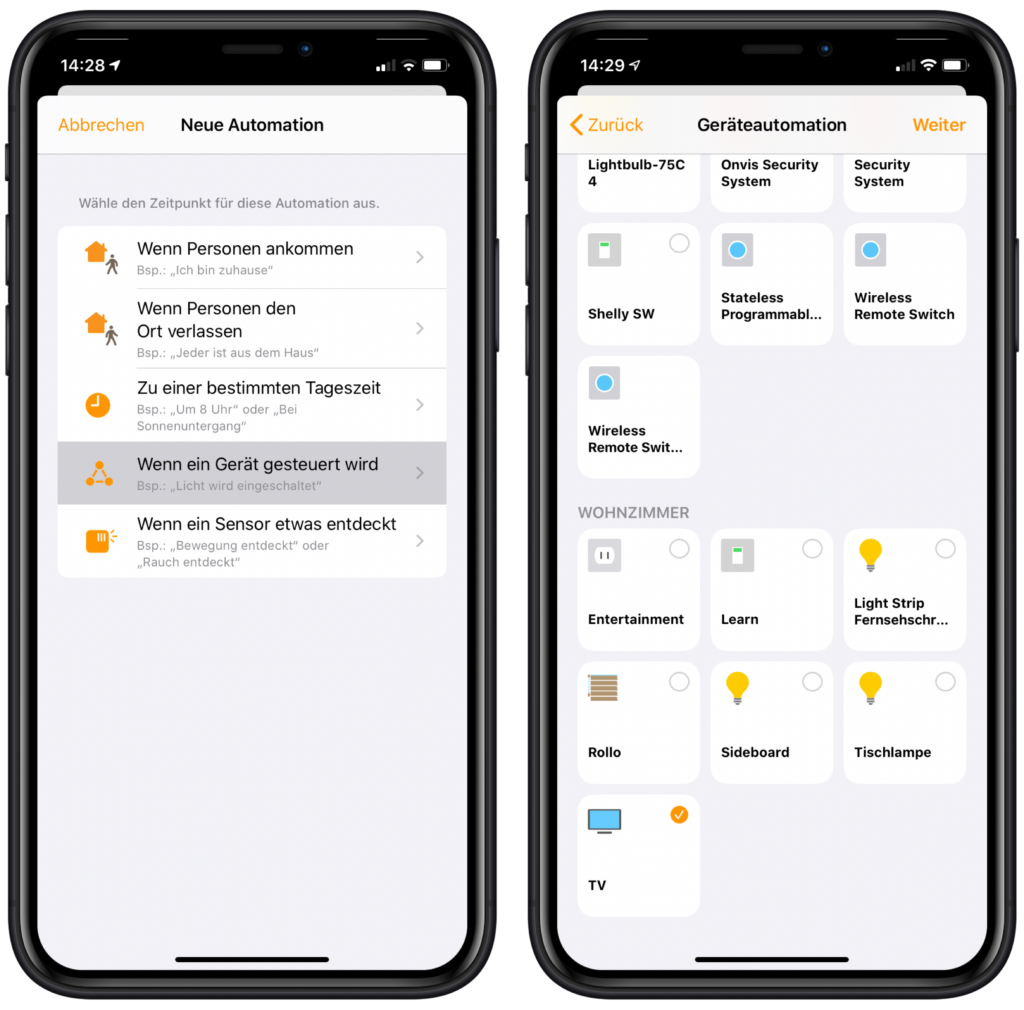
Then we check the “Enable” box and use “Night” as the temporal condition. In addition, the times can still be adjusted accordingly via the small info icon. If you want the automation to be executed 30 minutes before sunset, you can set it here.
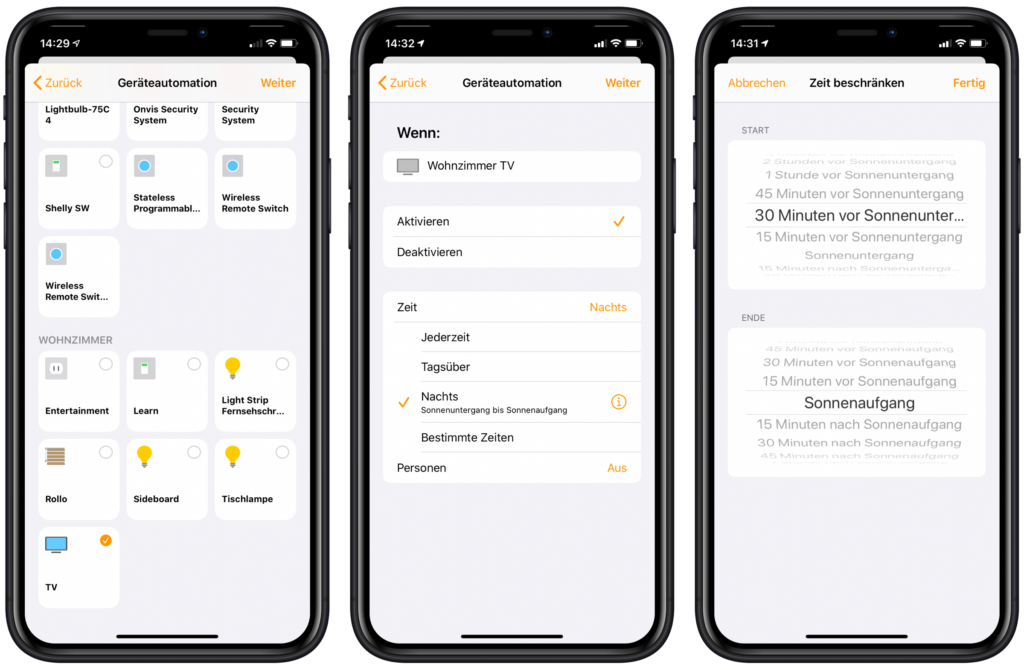
Now we just need to turn on the appropriate lighting. To do this, we first select all the lamps that should be switched on together with the TV. Then we make sure that the lighting is really activated. By pressing the tile of the lamp for a long time, we can also adjust the brightness and color.

Click “Done” to create and activate the automation. If we now switch on the TV after sunset and before sunrise, the light is automatically switched on as well. You can also create another automation that will be executed when the TV is turned off and will turn off all the lamps completely. If you then use the sleep timer, for example, the light is also turned off after the set duration.
In the past, we also showed you how to control your Apple TV via Siri. You can also take elements from this automation and, for example, ask the HomePod to open Netflix, Amazon Prime or Disney+.



Leave a Reply