In the cold season, we actually always brewed fresh tea. However, since this tastes only hot and we can not drink a whole pot in a short time, we use a classic teapot. This is a saucer with a candle on which the pot is placed, keeping the tea warm. It happens again and again that our teapot still burns when we leave the house or we are no longer sure whether we have blown out the candle. Therefore, we have unceremoniously brought our teapot into the modern era and equipped it with a temperature sensor from Aqara. This is quite compact and finds a place in our teapot at a distance from the candle. We personally decided to remove the case to place the sensor even more inconspicuously in our dark teapot. Our test series has shown that the temperature at this point remains well below the sensor’s maximum of 50 °C and the button cell’s maximum of 60 °C. Thus, operation is harmless despite the heat source directly next to it. We’ll show you the right automation step-by-step in this Automation of the Week.
To do this, we open Apple’s Home app and create a new automation. As a trigger, we use “When a sensor detects something” and select the contact sensor on our apartment door, or more precisely, as soon as it is opened.
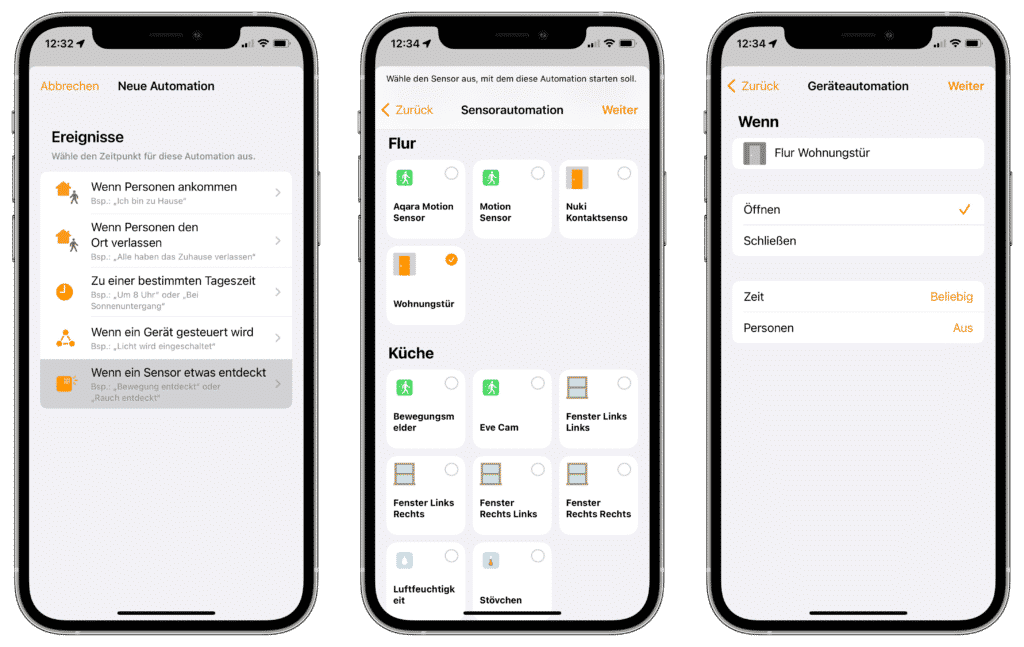
In the next step, we convert the automation into a shortcut using the button at the very bottom. We delete the default empty action.
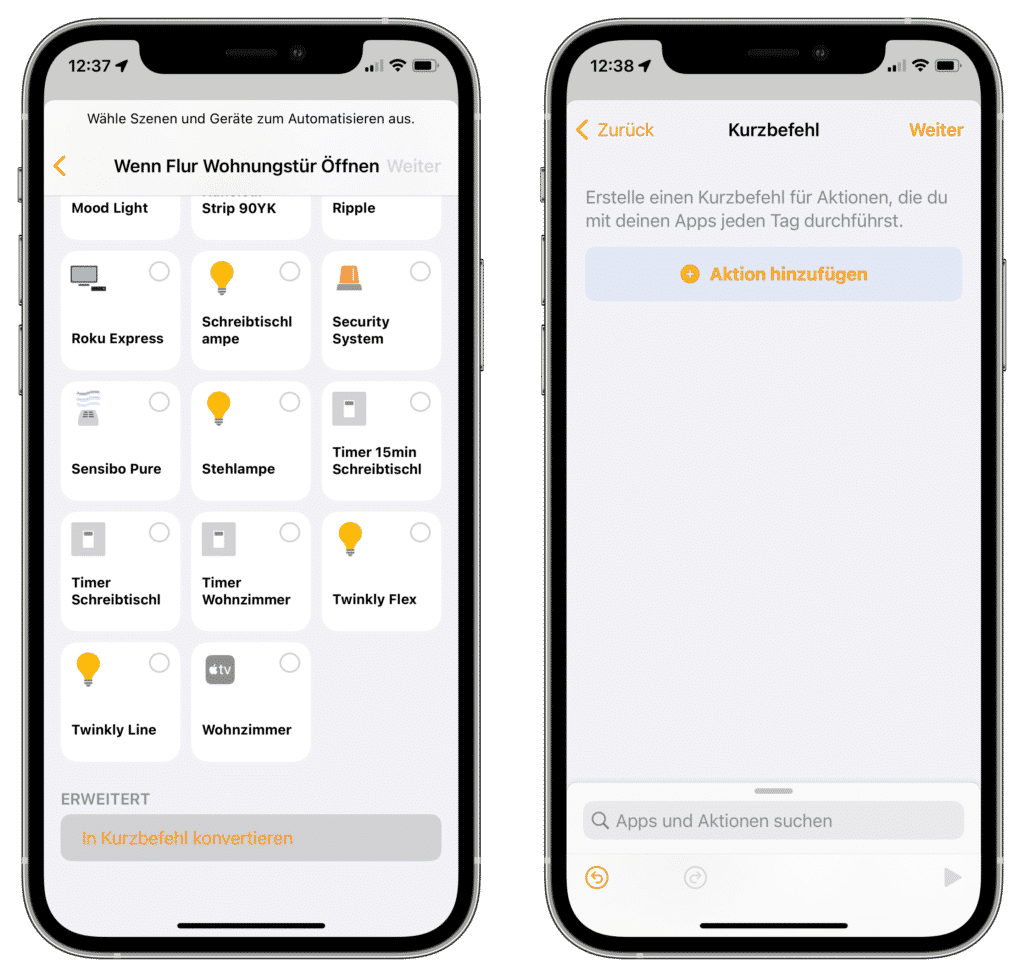
As a new action we add an “If” condition. Under “Input” we select the temperature sensor from our teapot.
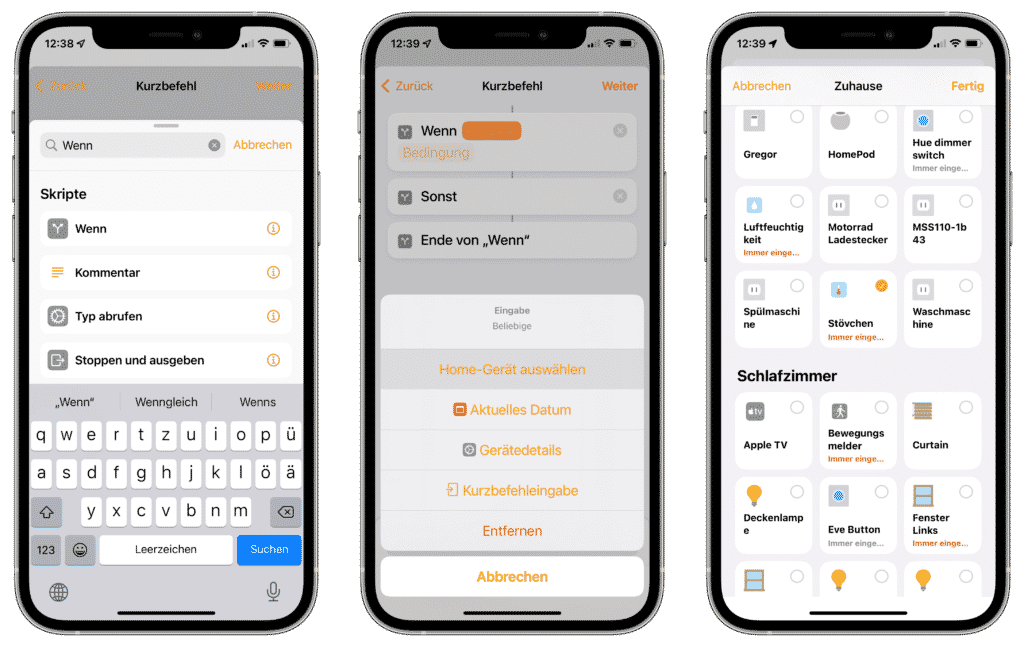
Here we use “is greater than 38 °C” as the “condition”. The temperature in the teapot is about 40 °C when the candle is burning. Thus, the automation is executed only when the candle is on.
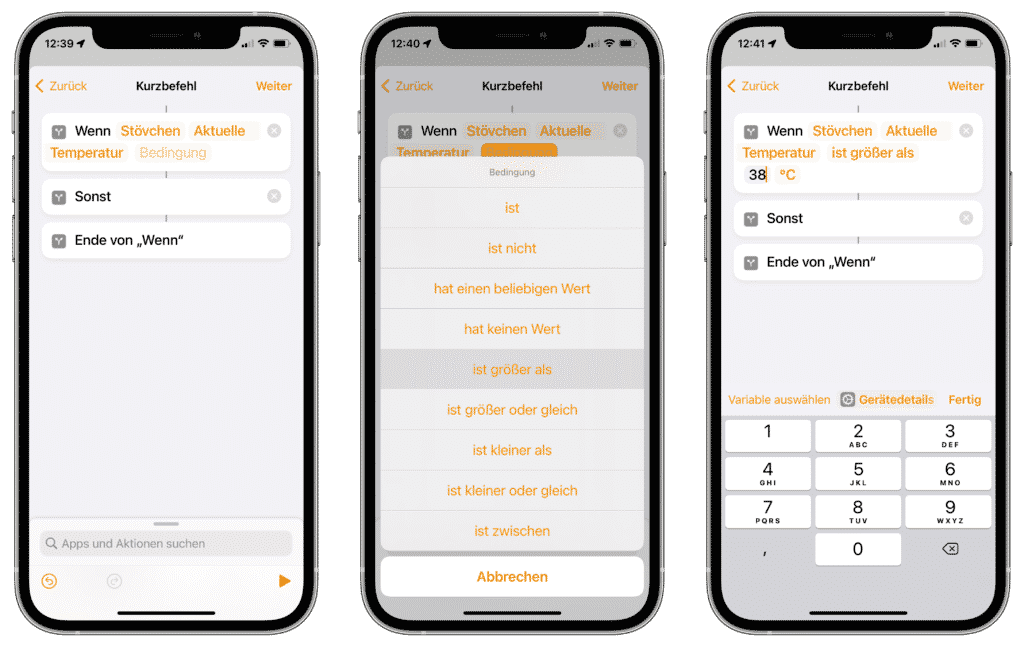
Now we need to consider what should happen in this case. We opted for push notification via Pushcut. Alternatively, you can also play a message via an AirPlay 2 speaker.
We add “URL” as action between “If […]” and “Else”, enter the URL provided by Pushcut and retrieve the URL content. We have published a step-by-step guide on how to create your own HomeKit messages in this post.
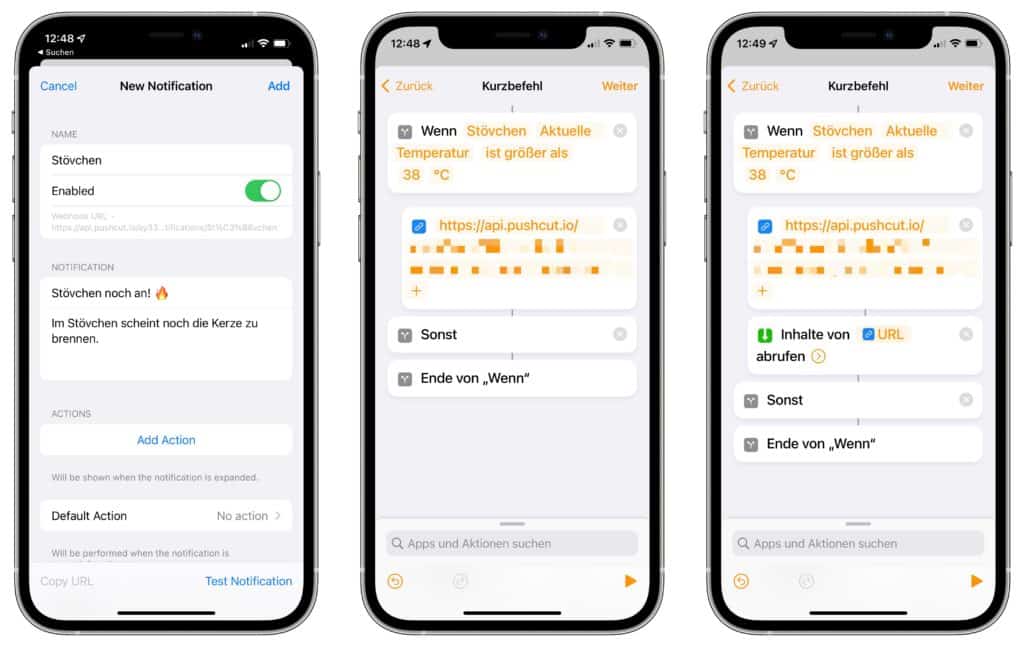
Via “Next” a summary of the automation is displayed and via “Done” the automation is created and activated. As soon as we leave the house and forget our teapot, we get a notification on our iPhone.
Pro-tip: If you sprinkle a little salt in the candle, the flame burns lower and thus the tea light lasts 1 to 1.5 hours longer!



Leave a Reply