Christmas is getting closer and closer and you can see the first Christmas lights hanging in front yards. Depending on the size of the installation, power consumption can skyrocket during the Christmas season. Therefore, today we will show you not only a convenient control, but also a power-saving one.
For this purpose, we use an outdoor socket, which we simply attach between the socket and the lighting. Then we open Apple’s Home app and create a new automation. We use “At a certain time of day” as a trigger. In the next step, we check the “Sunset” box and go to “Next”.
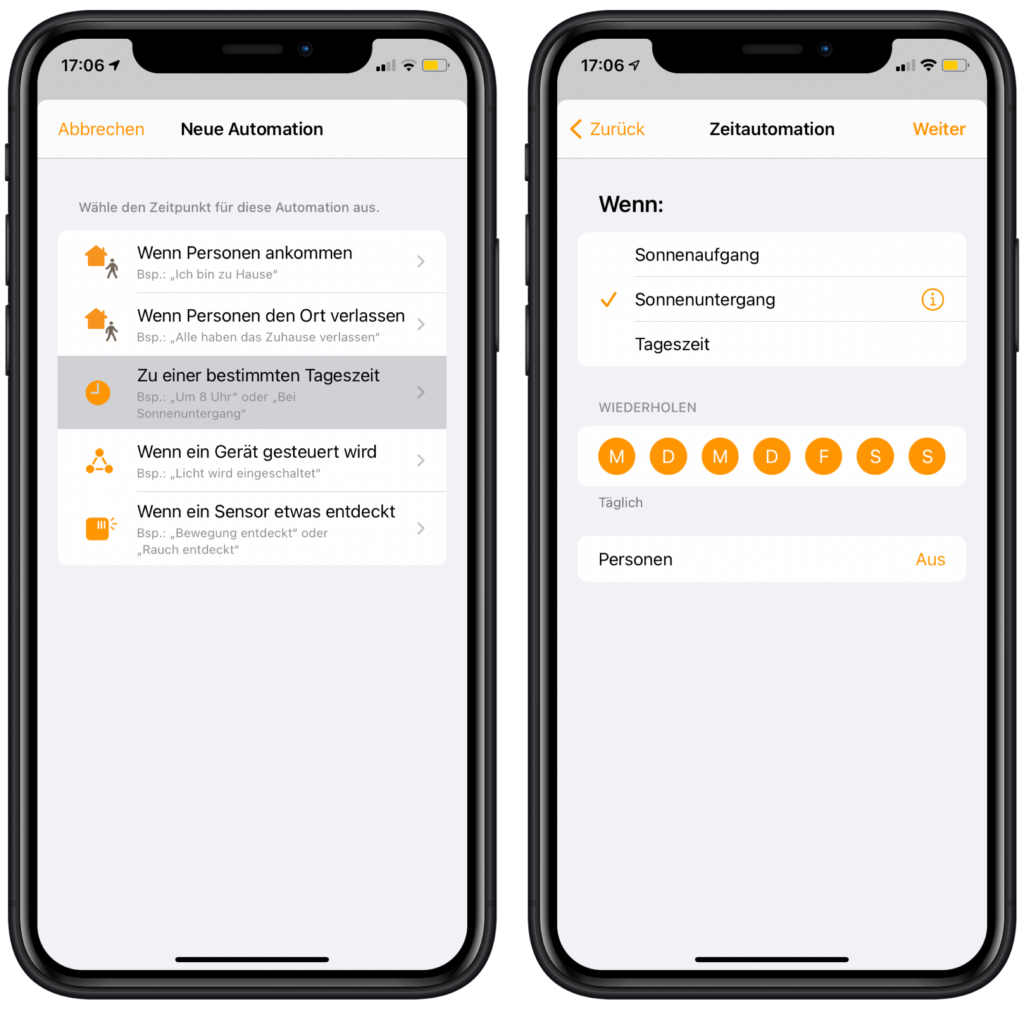
Next, we select our outdoor outlet that we will use for our Christmas lights and activate it.
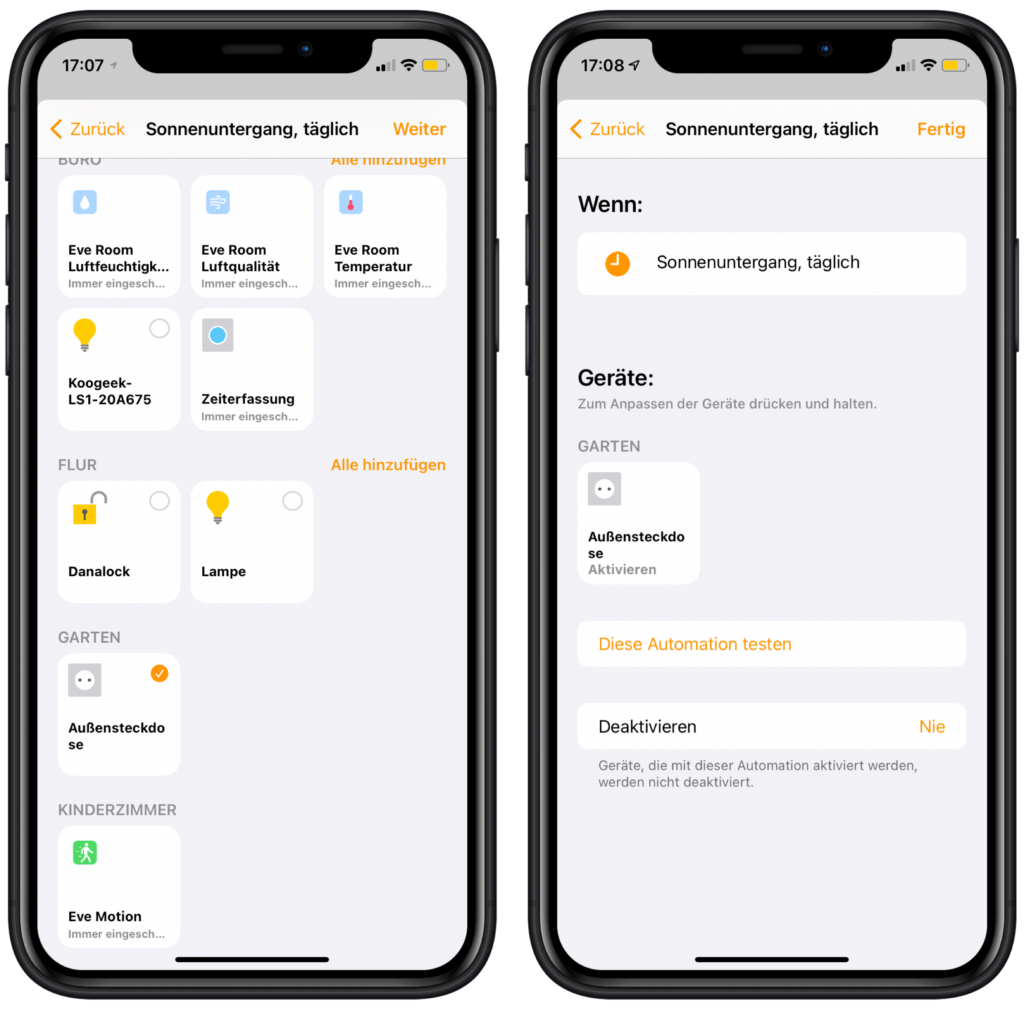
Now the Christmas lights are already switched on automatically with the sunset.
Since we do not want the lighting to shine all night, we create another automation. In this case we also use “At a certain time of day” as the trigger, but this time we set the time firmly to 23:00.
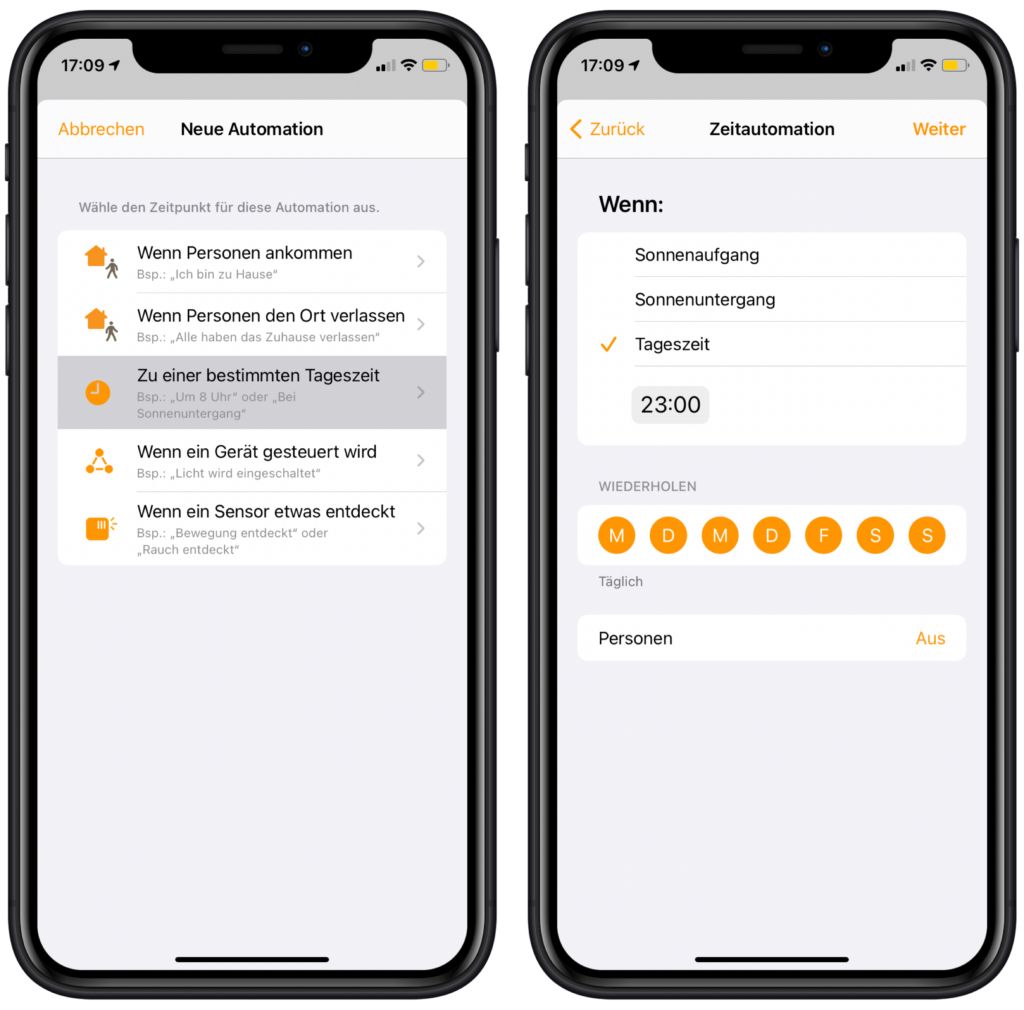
Then we select the outdoor socket again and deactivate it.
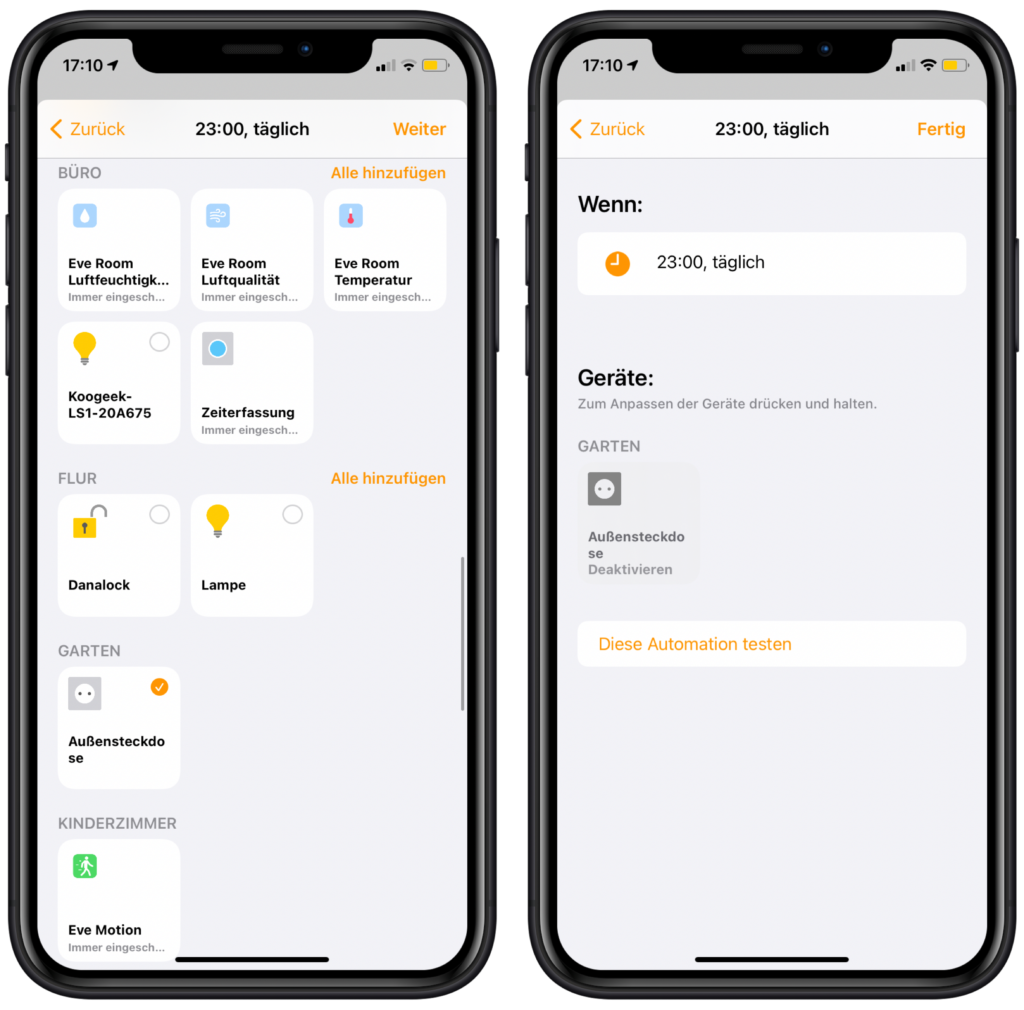
This means that we have already fully automated the lighting in the evening. However, since we want to turn on the Christmas lights in the morning as well, we need to create another automation. As a trigger, we again use “At a specific time of day” and set the time fixed to 6:00 AM.

Then we select the outdoor socket and activate it again.
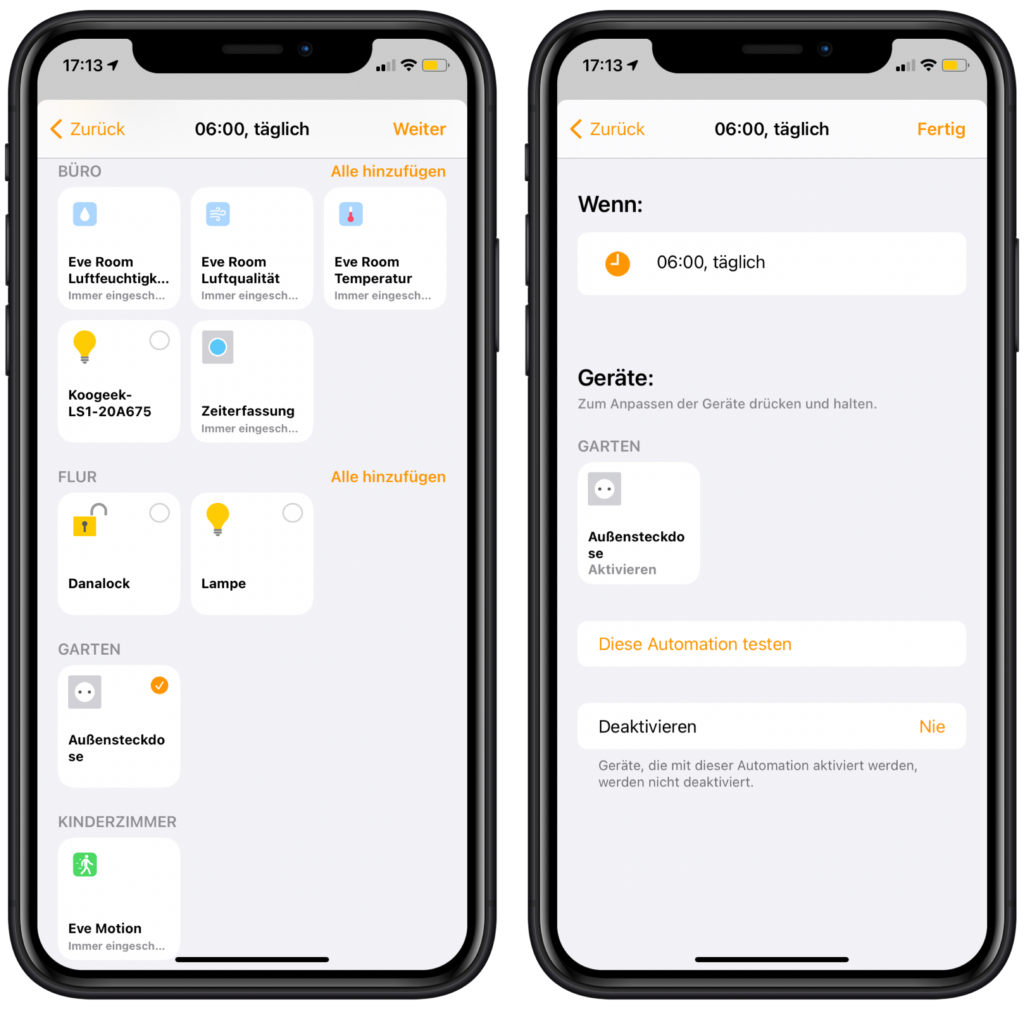
Now all that’s missing is an automation system that also switches the lights off in the morning. As a trigger, you guessed it, we select “At a certain time of day” and check “Sunrise”.
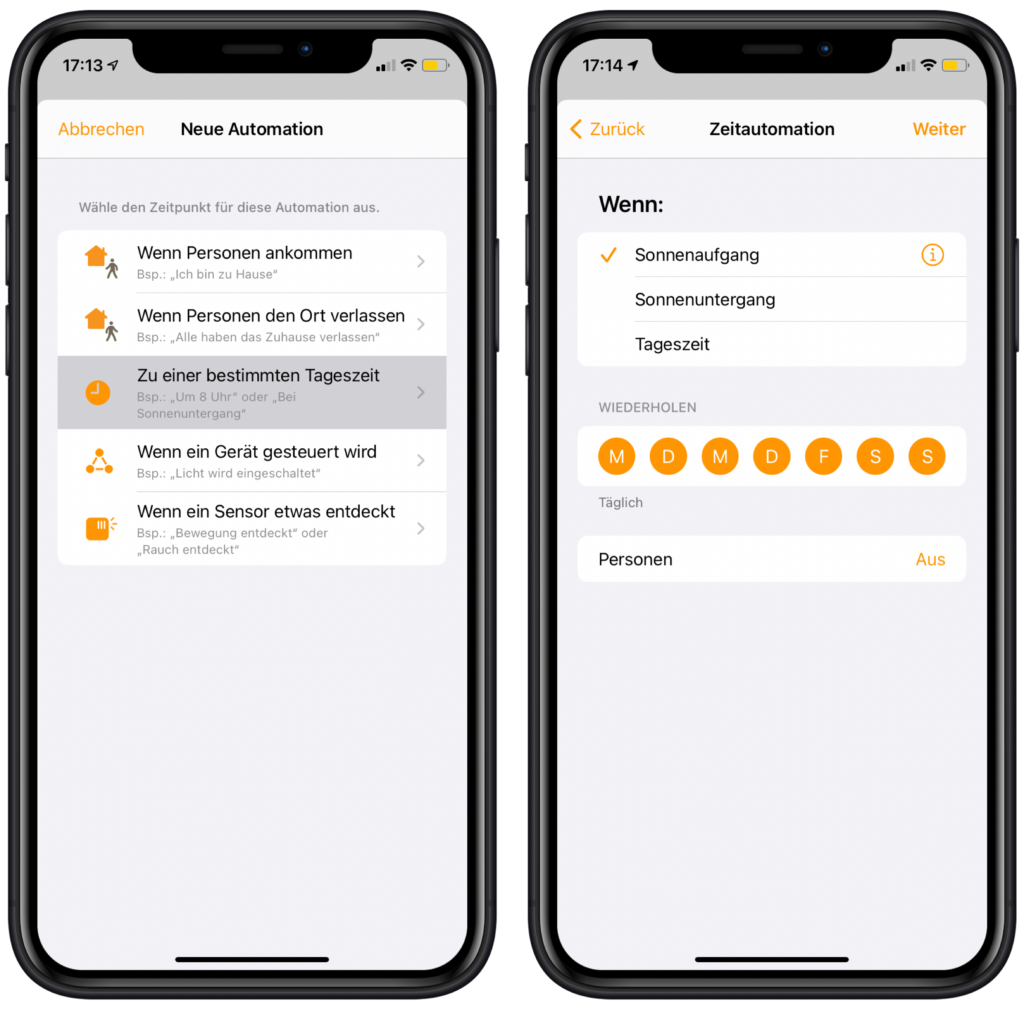
Now only select and deactivate the outdoor socket.
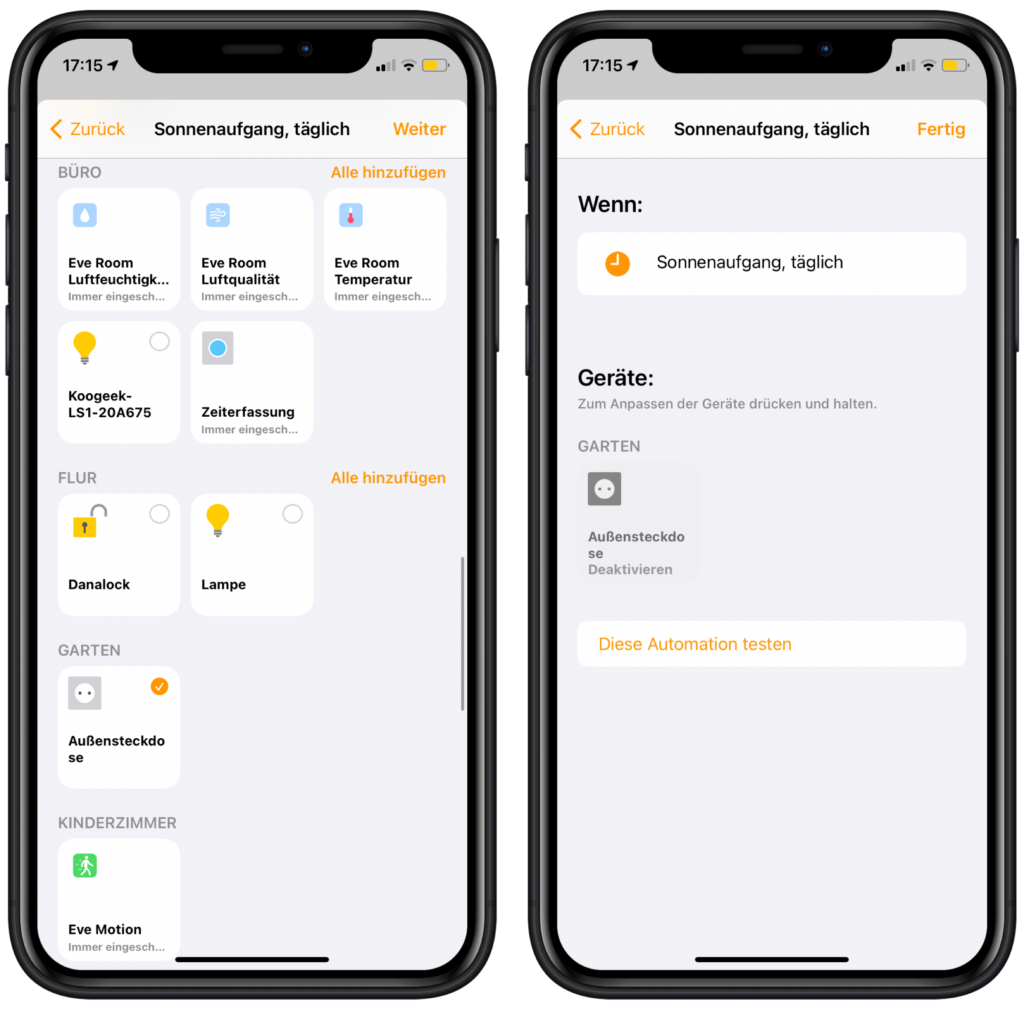
That’s about it. Now, depending on the position of the sun, the Christmas lights in the front yard are controlled in the morning and evening.



Leave a Reply