Christmas is coming closer and closer, and in addition to a festive meal in many households, of course, the Christmas tree can not be missing. You may have already reserved one, it may already be on the patio waiting to be put up and some may have already decorated it. Either way, a little HomeKit automation should not be missing here either. In addition to Twinkly Christmas lights, you can also intelligently control conventional light chains via an adapter plug.
Presence-dependent control
An obvious way to control Christmas lights is through the presence of residents. What good is a glowing Christmas tree if no one can see it? A prerequisite for this automation, however, is that each resident carries an iPhone.
So we create a new automation in Apple’s Home app. As a trigger we use “When people arrive” and select “First person arrives”.
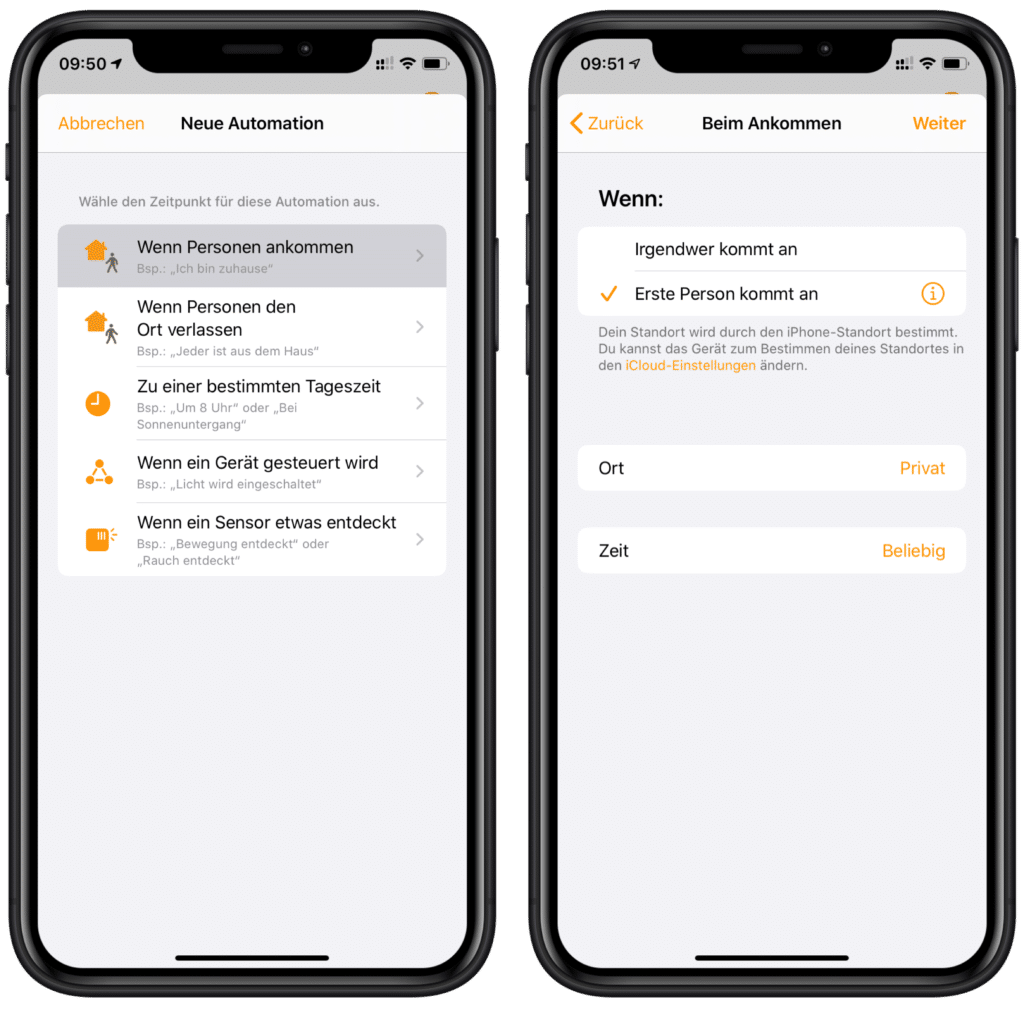
Now we select the intermediate plug of our Christmas tree lighting and activate it. If you want to automate more Christmas lights, you can add them as well.
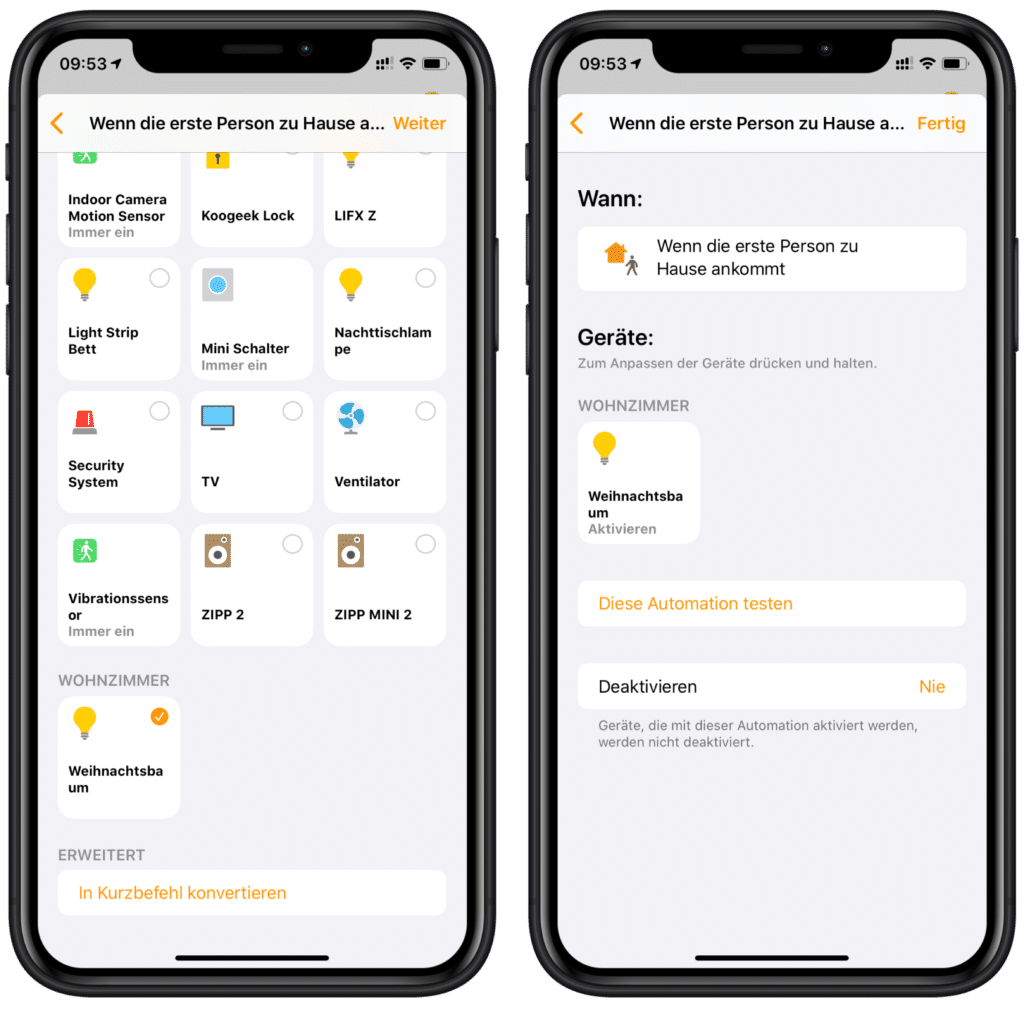
We will now create a similar automation to switch off as soon as all people have left the house. For this purpose, we use “When people leave the place” as a trigger. In the next step we select “The last person leaves”.
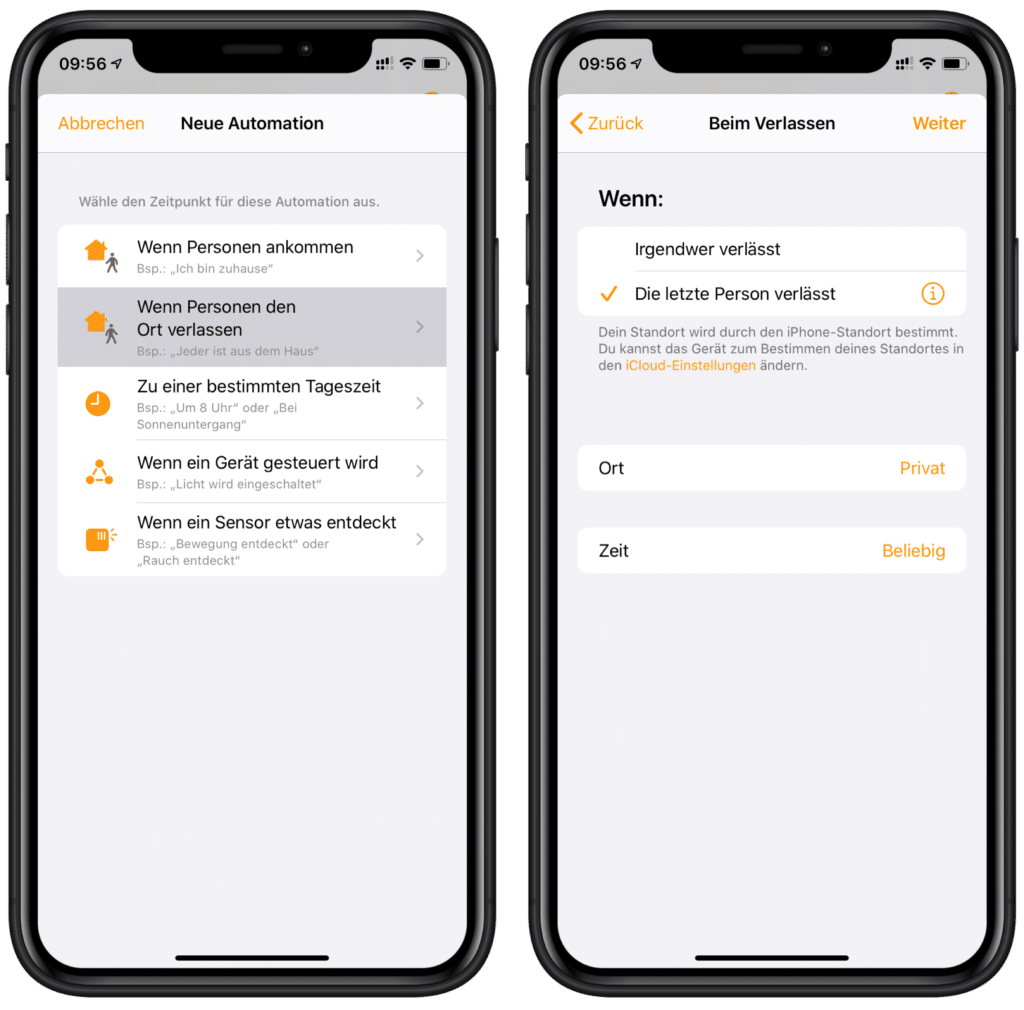
Now we select our Christmas tree lights again and deactivate them.
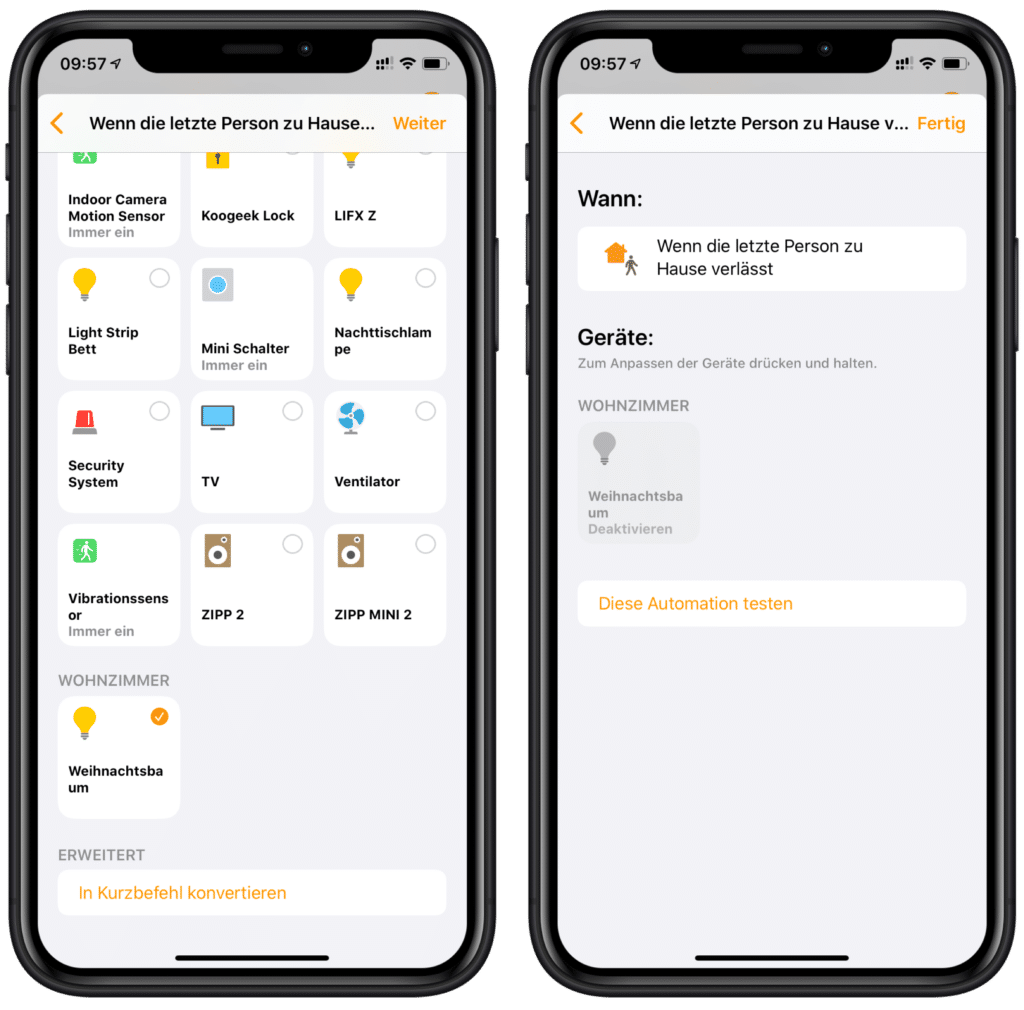
That’s about it. The Christmas tree lights are now switched on and off automatically depending on the presence of the residents.
Time dependent control
Now we already control the lighting depending on the presence of the occupants. However, it still makes little sense to leave the lights on even though everyone is asleep. Therefore, we add two time-dependent automations that turn off the lights at midnight and turn them on again at 7 in the morning.
To do this, we create another HomeKit Automation in Apple’s Home app and use “At a specific time of day” as the trigger. As the time of day we set 7:00 and under People we select “When someone is at home”.
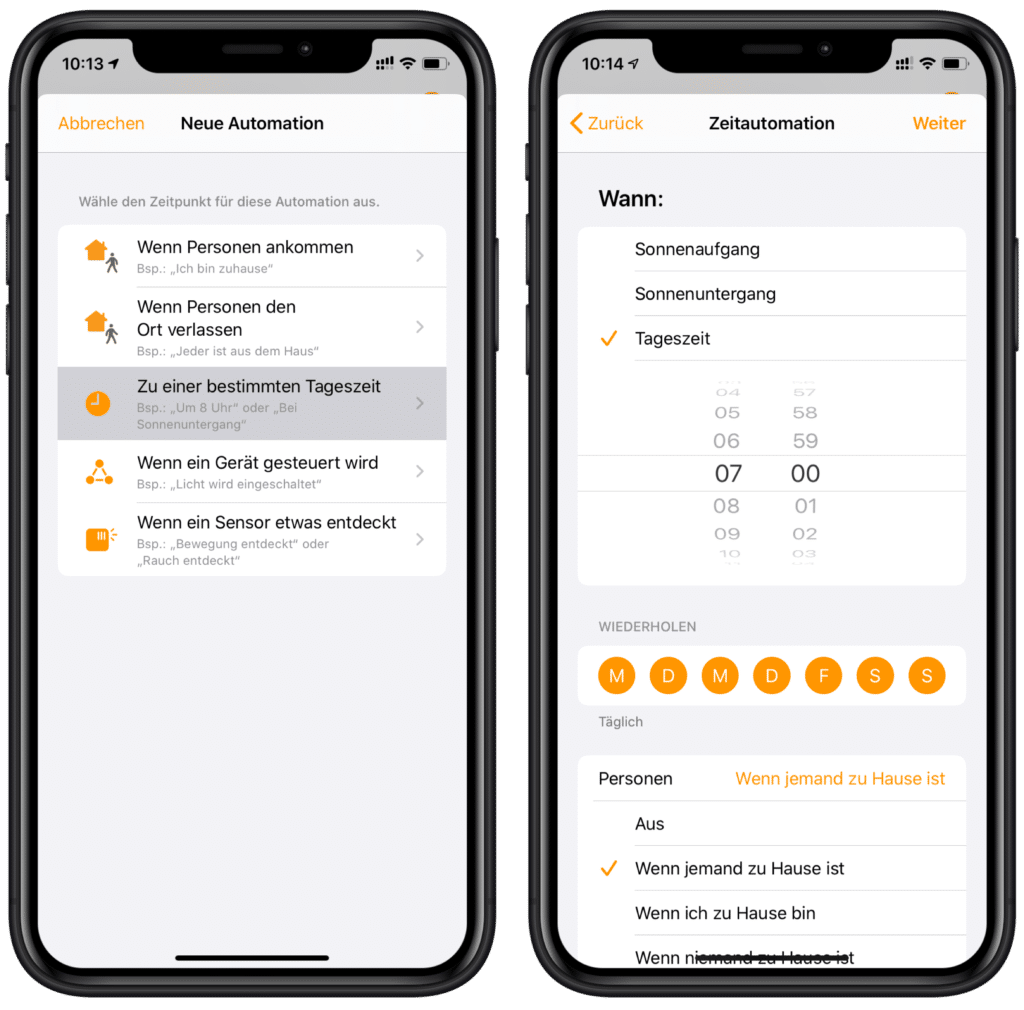
In the next step we choose our Christmas lights and activate them.
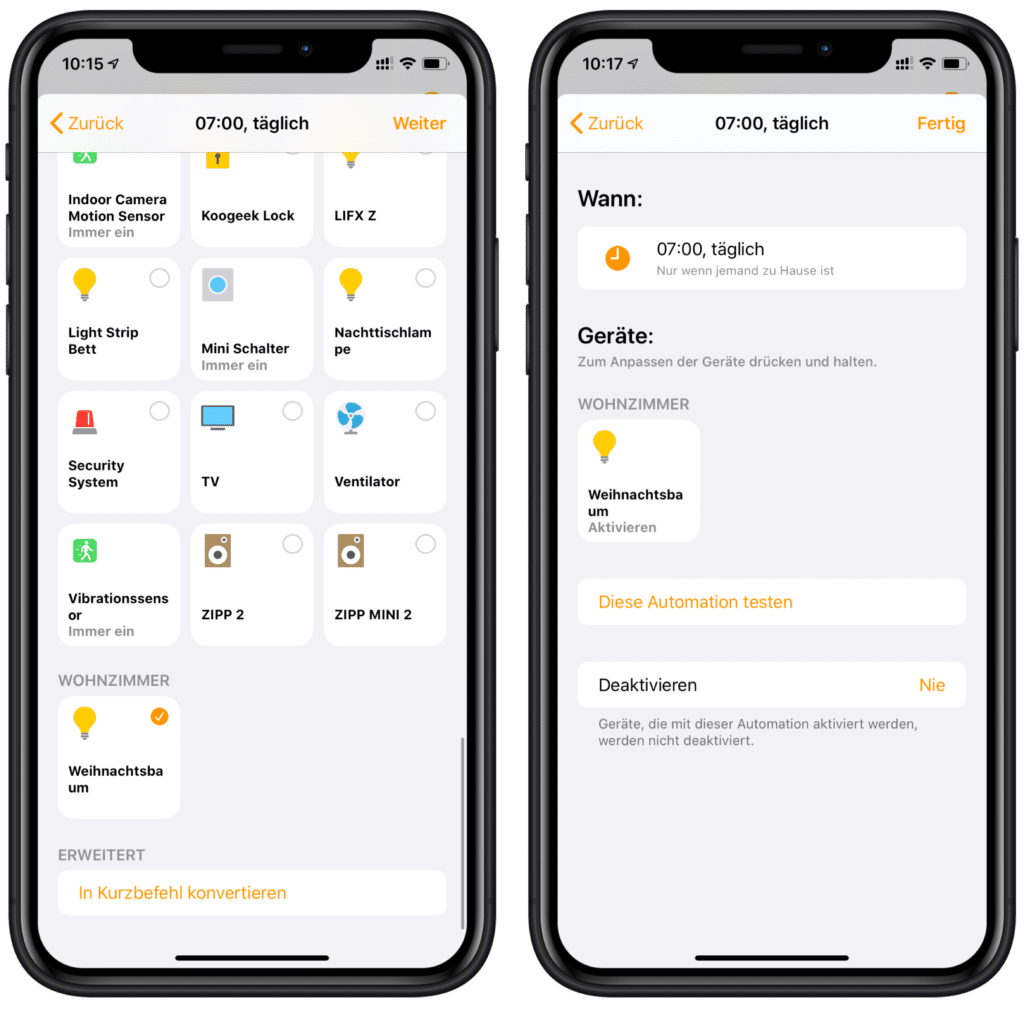
Now we still have to turn off the lights again at midnight. We create another automation and again use the “At a specific time of day” trigger. This time we set 0:00 as the time of day.
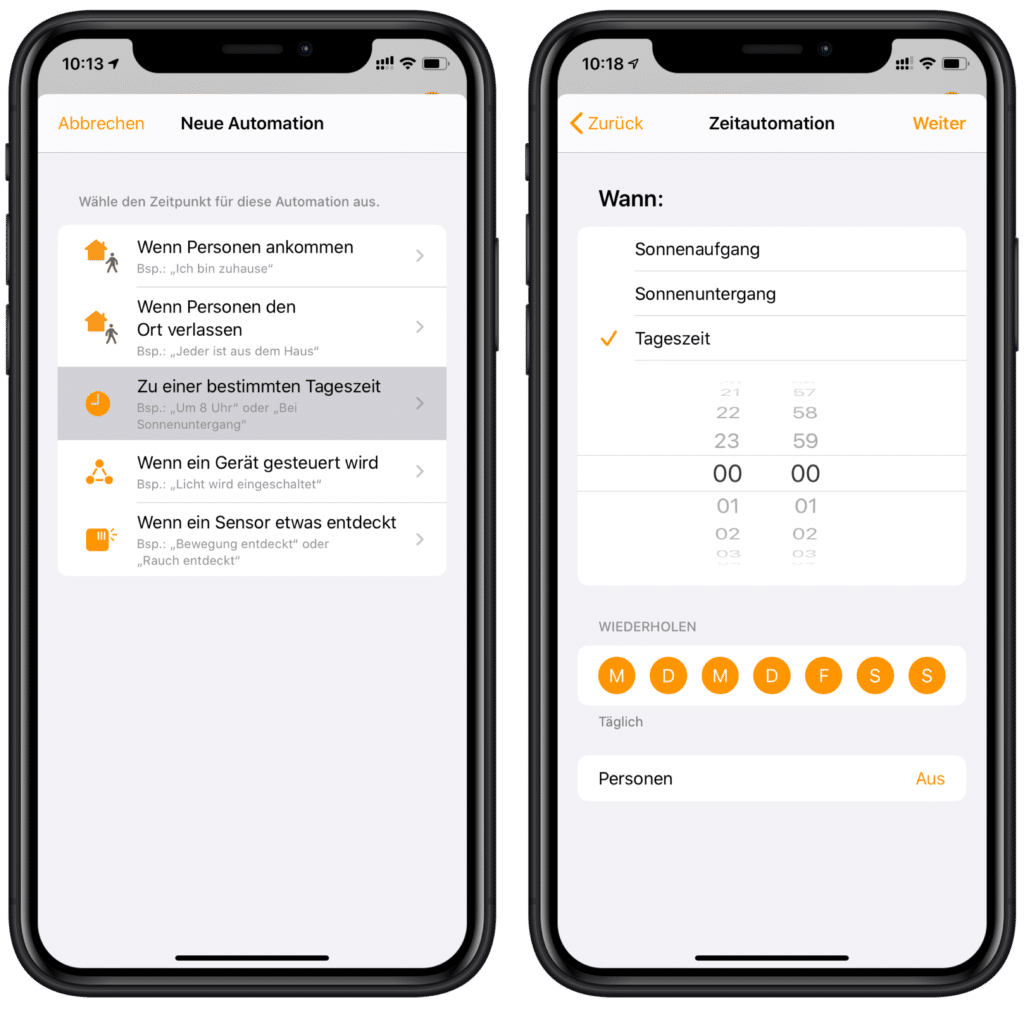
Then just select the lighting and deactivate it accordingly.
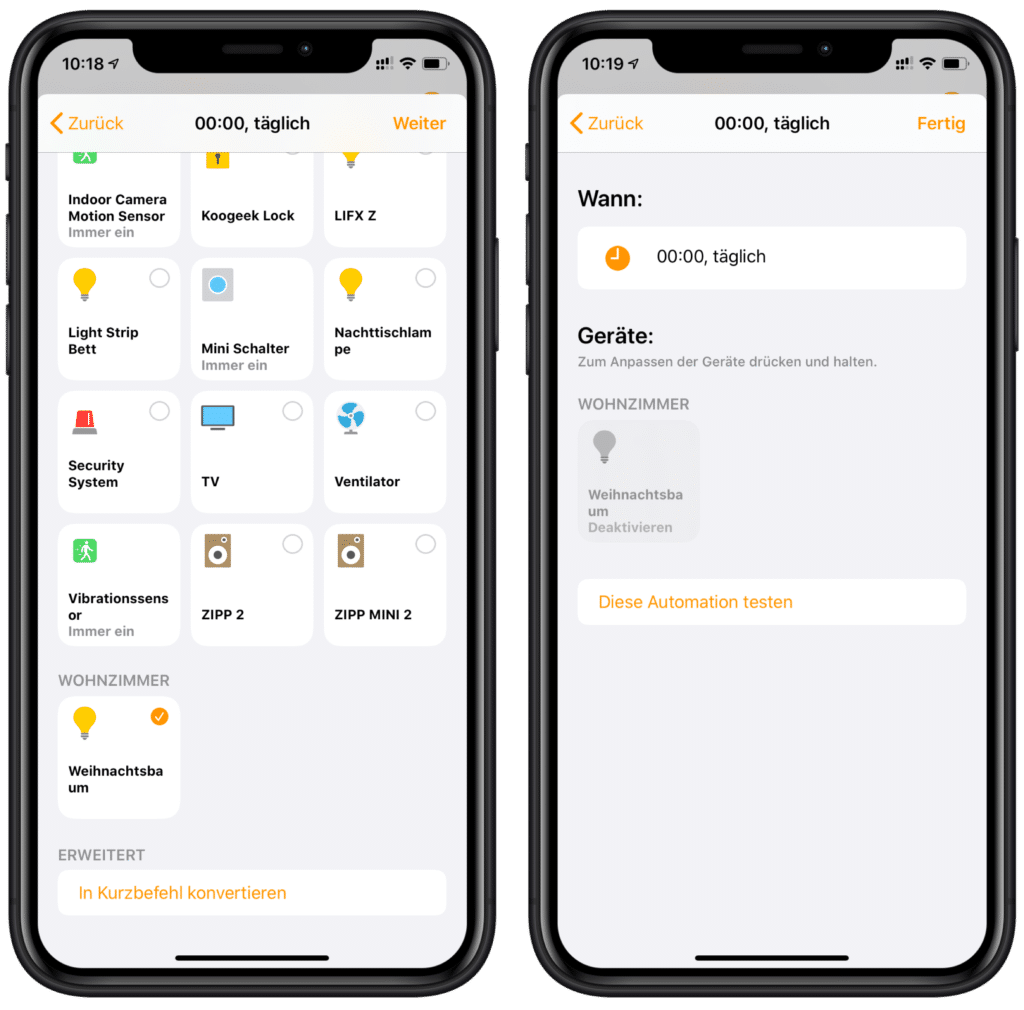
Already we have catapulted even the Christmas tree into the current century. We wish you and your families a wonderful holiday season.



Leave a Reply